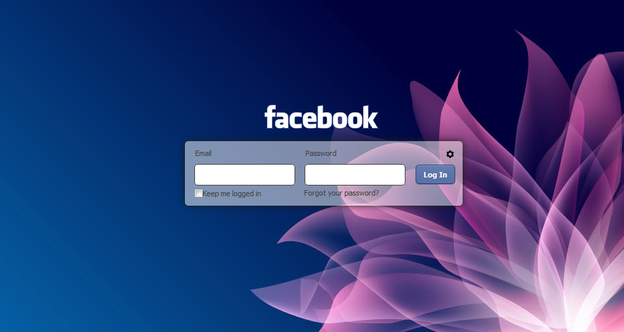Change Background Image For Facebook Login Page
Steps to Change FB Background Image
1. Make sure chrome is installed now install the FB Refresh Extension.
2. After you have installed the extension now just head over to Facebook.com and you will see that page in a new way something like above but obviously not that image, so now you have to click on the small gear icon above the Log In button.
3. Now after you click on the small Gear Icon you will see window like above asking you to insert the image URL for the image you wanna use for the background.
4. Now you can choose if you wanna repeat the image and in which direction X for Horizontal and Y for Vertical and than just click on Save Boom, now just navigate to Facebook.com and enjoy the new fresh background.
1. Make sure chrome is installed now install the FB Refresh Extension.
2. After you have installed the extension now just head over to Facebook.com and you will see that page in a new way something like above but obviously not that image, so now you have to click on the small gear icon above the Log In button.
3. Now after you click on the small Gear Icon you will see window like above asking you to insert the image URL for the image you wanna use for the background.
4. Now you can choose if you wanna repeat the image and in which direction X for Horizontal and Y for Vertical and than just click on Save Boom, now just navigate to Facebook.com and enjoy the new fresh background.